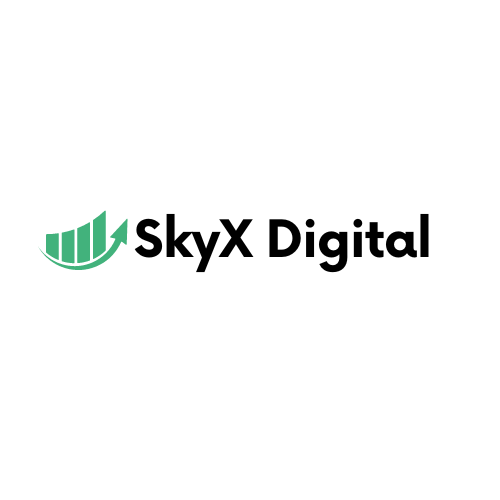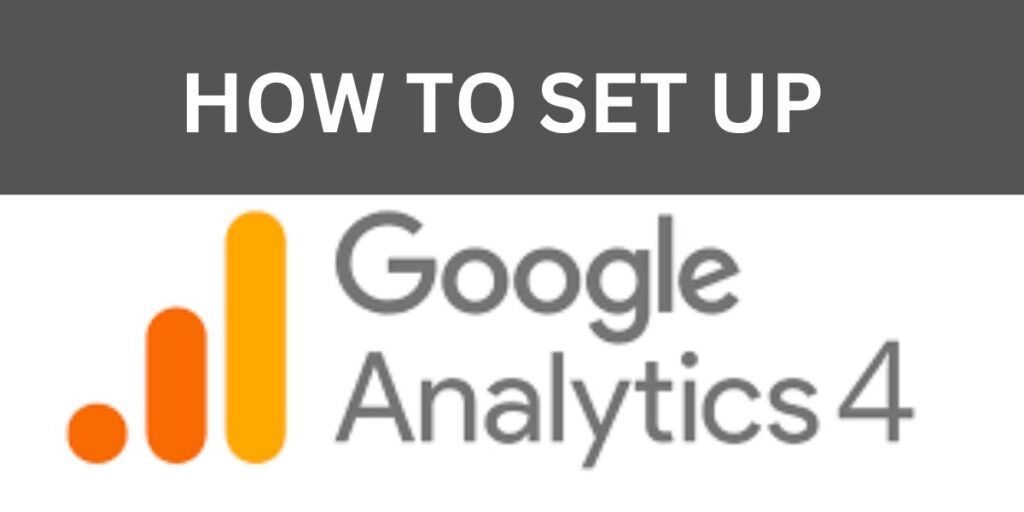
In the ever-evolving landscape of digital marketing data is king. Understanding your website’s performance, user behavior, and conversion rates is crucial for making informed decisions. This is where Google Analytics 4 (GA4) comes into play. GA4 is the latest iteration of Google’s analytics platform, offering powerful tracking and reporting capabilities. In this comprehensive guide, we will explore the ins and outs of how to setup GA4 tracking to empower you with actionable insights.
How to Setup GA4 Tracking
Setting up GA4 tracking might seem daunting at first, but fear not; we’ve broken it down into easy-to-follow steps to ensure a smooth process.
Step 1: Create a GA4 Property
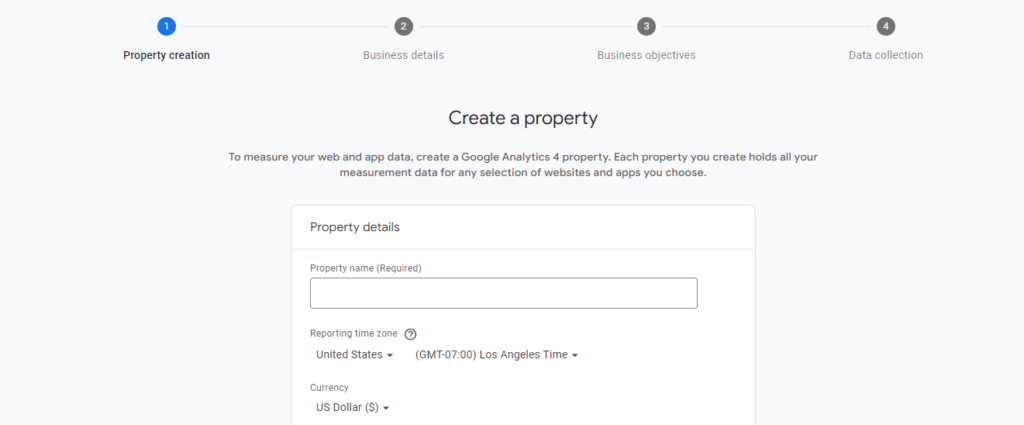
Before diving into tracking, you need to set up a GA4 property. Follow these steps:
- Log in to your Google Analytics account.
- Click on “Admin” in the lower-left corner.
- Under the “Property” column, select “Create Property.”
- Choose “GA4” as your property type.
- Enter the necessary details, such as the property name and time zone.
- Click “Create” to generate your GA4 property.
Step 2: Install GA4 Tracking Code
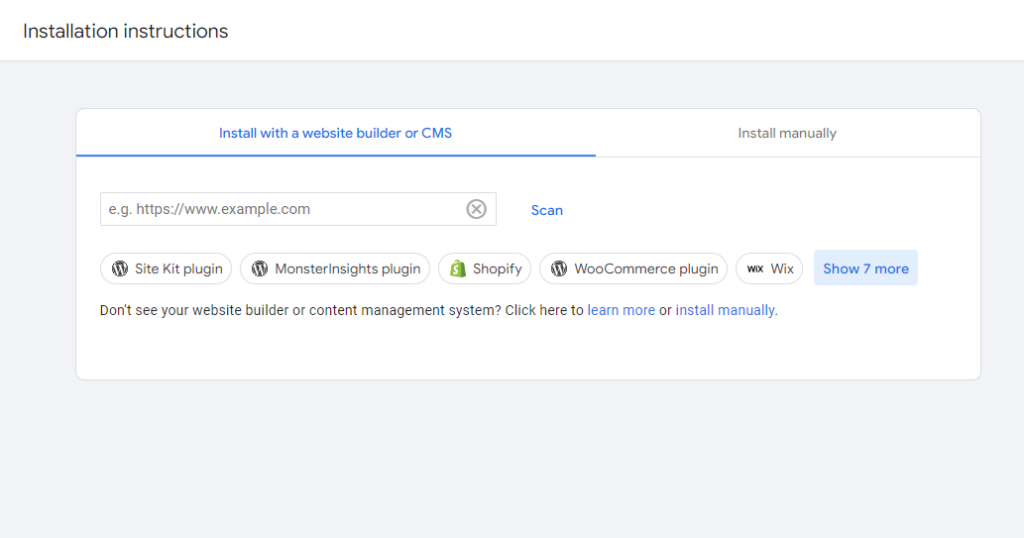
With your GA4 property in place it’s time to install the tracking code on your website. Here’s how:
- Locate your GA4 property and click on it.
- Under the “Property” column, select “Data Streams.”
- Click “Web” to set up tracking for your website.
- Follow the on-screen instructions to generate your tracking code.
- Copy the code and paste it into the header section of your website’s HTML.
Step 3: Configure Event Tracking
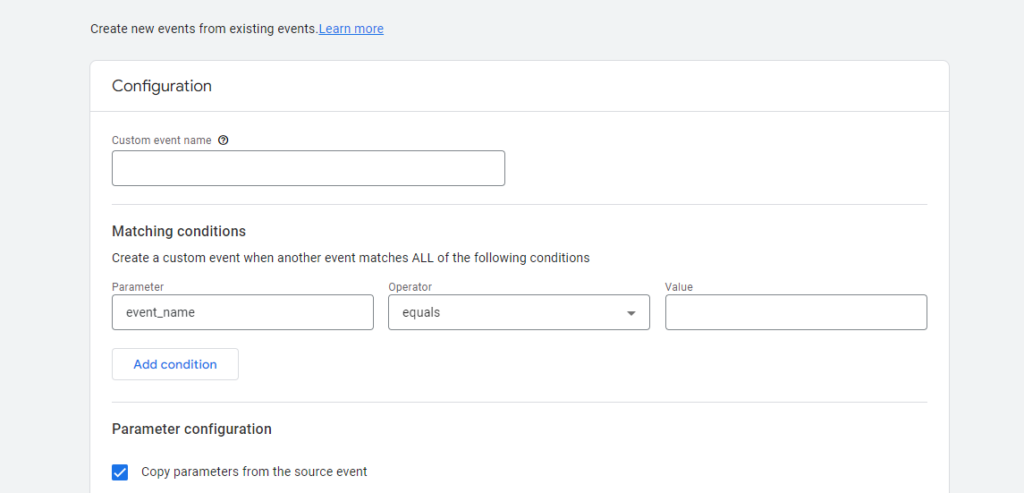
Event tracking is the heart of GA4 allowing you to monitor specific interactions on your website, such as button clicks and form submissions. To configure event tracking:
- Access your GA4 property.
- In the left-hand menu, click on “Events.”
- Set up custom events based on your website’s goals and user interactions.
- Define event parameters and triggers.
- Save your event configurations.
Step 4: Set Up Enhanced E-commerce Tracking
For e-commerce websites, enhanced e-commerce tracking is a game-changer. Follow these steps to enable it:
- Access your GA4 property.
- Under “Events,” click “Enhanced E-commerce.”
- Toggle on “Enable Enhanced E-commerce Reporting.”
- Configure product, promotion, and sales tracking.
- Save your settings.
Step 5: Verify and Test Tracking
Once you’ve set up tracking, it’s crucial to verify its accuracy. Here’s how:
- Navigate to your website.
- Perform the actions you’ve configured for tracking.
- Return to your GA4 property and check the “Realtime” reports for live data.
- Ensure that events and conversions are being recorded correctly.
Step 6: Utilize Custom Reports and Dashboards
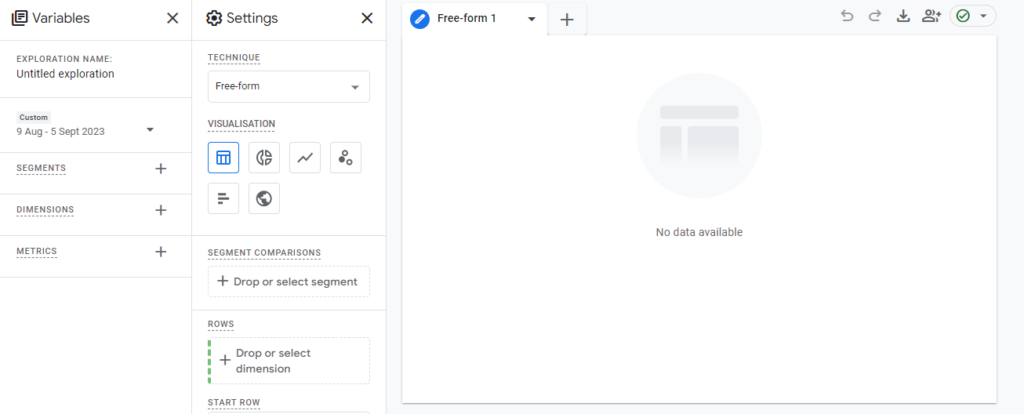
GA4 offers extensive customization options for reporting. Create custom reports and dashboards tailored to your specific needs. This enables you to gain deeper insights into your website’s performance.
Step 7: Monitor and Optimize
Setting up GA4 tracking is not a one-and-done task. Regularly monitor your analytics, identify trends, and optimize your website based on the insights gained. This iterative process is key to improving your online presence continually.
(FAQs)
What is the primary advantage of using GA4 over Universal Analytics?
GA4 provides more advanced tracking capabilities, including event tracking, enhanced e-commerce tracking, and improved cross-device tracking, making it a better choice for modern websites.
Can I use GA4 alongside Universal Analytics?
Yes, you can run both versions simultaneously to transition gradually. However, it’s recommended to migrate fully to GA4 for its enhanced features.
How long does it take for GA4 data to show up in reports?
GA4 data usually appears in real-time reports within minutes of installation. However, more detailed reports may take up to 24 hours to populate fully.
Is GA4 tracking GDPR-compliant?
Yes, GA4 includes features to assist with GDPR compliance, such as data retention controls and user consent settings.
Can I track mobile app data with GA4?
Yes, GA4 allows tracking of both web and mobile app data, providing a holistic view of user interactions.
Are there any costs associated with using GA4?
No, GA4 is a free analytics platform offered by Google, making it accessible to businesses of all sizes.
Conclusion
In the digital age understanding user behavior and website performance is non-negotiable for success. With GA4, you have a powerful tool at your disposal to gain valuable insights and make data-driven decisions. By following the steps outlined in this guide and leveraging its features, you can unlock the full potential of GA4 tracking for your website.
Remember, setting up GA4 tracking is just the beginning. Regularly analyze your data, adapt your strategies, and watch your online presence thrive.